How to Process an Order
Step 1
(A) Click on Shop in the Black bar.
(B) Roll over Orders in the grey bar.
(C) Select Orders from the dropdown menu.
Step 2
Click on the order that you wish to process.
Step 3
(A) Confirm that the payment has been made.
(B) Click on the Packing List button at the bottom.
Step 4
(A) Print off the Packing Slip and use this to process and ship the order.
Step 5
In the Tracking Number box enter the tracking number from the Courier Company.
Step 6
(A) Next to Current Status from the dropdown menu select the option that applies. See note below
(B) An email will automatically be generated by the system advising the customer that the order has been processed, this will include the tracking number a
Back...