How do I add Email Forwarders?
Step 1
Go to your website address. Put '/cpanel' at the end of it the URL.
For this example, we are using 'www.ffsupport.co.nz/cpanel'.
If a warning screen displays, please click on Proceed Anyway.
Do not fear, W3 Design is not harming your computer. This is a general safety precaution from the Internet and cPanel service provider.
You will come to a screen that looks like this.
Enter in your username and password details.
THESE ARE DIFFERENT TO THE EDIT DETAILS.
Click on Log in.Step 2
Please click on Forwarders.
Step 3
Please click on Add Forwarder.
Step 4
Please enter in the required fields:
As you can see, the @ffsupport.co.nz is already there, so to complete it, you enter in the desired address name. For Example, you only enter in John.
Address to Forward : This is your current email address that is receiving your emails,eg [email protected]
NOTE: Make sure that this radio button is selected.
Forward to email address: : This is the email address to which your emails will be forwarded to. Eg: [email protected]
NOTE: This means that any emails sent to [email protected] will be forwarded to [email protected]
Please click on Add Forwarder. to complete the task.
Back...