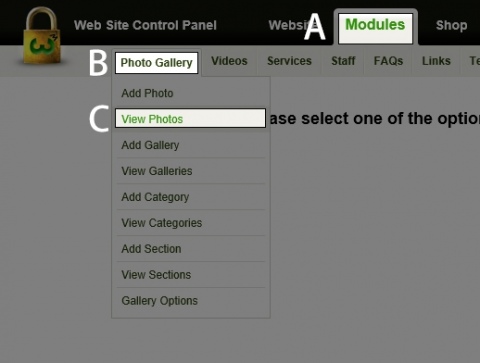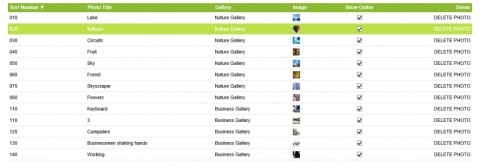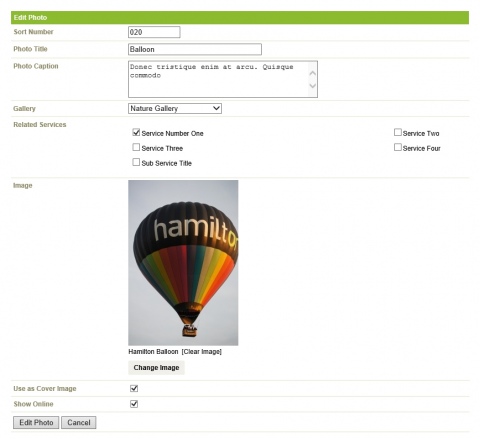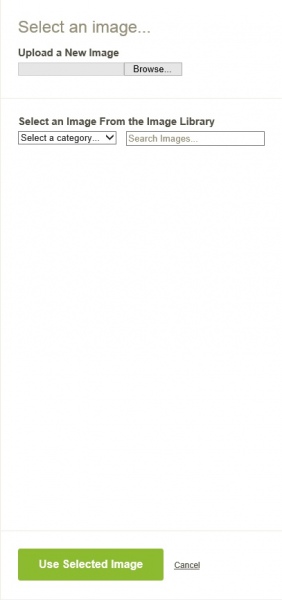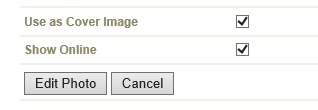How do I edit a Photo?
Step 1
A) In the Black bar at the top of the screen click on the Modules link.
B) Roll over Photo Gallery.
C) Click on View Photos.
Step 2
You will see a list of all the photos that you have in your Photo Gallery.
Click on the title of the entry you wish to edit.
Step 3
The following fields are available to be used.
- Sort Number - the order the category shows.
- Photo Title - Of the photo
- Photo Caption - Add a description about what is important about the photograph. It could be that it is showing innovative use or a new development.
- Gallery - In which gallery do you want the image to show.
- Related Services - The products / services that you wish to also show this image.
Images
- There are two ways of choosing images, firstly from the library or by uploading. You can do one or the other NOT both. Please click on Select an Image to get started. You can view the next portion relating to the Image System below at Step 3.5.
- Show on Site - if turn off the category will not show, nor will any of the questions within it.
Step 3.5
A new panel will open up on the right hand side of the screen. You have the option to either upload from your desktop or from the Image Library.
Uploading from the library
- From the drop down list select the category of images, the thumbnails of uploaded images will then show.
- Click on the image title you wish to use. It will go bold. If the image you are wanting to upload is not in the first list of view-able images, you are able to go through to the next page or even search for it via File-name.
- Click on the browse button.
- Navigate to your prepared image.
- Once you have found it click the 'open' button.
Step 4
Click the 'Edit Photo' button at the bottom of the webpage.
Go to the public area of the site and review your edit.
Back...