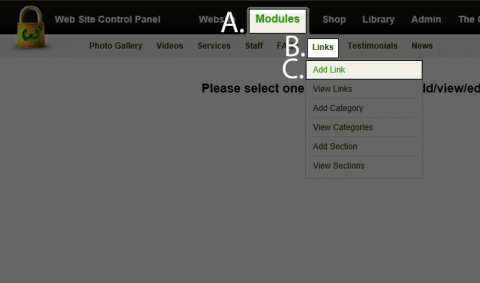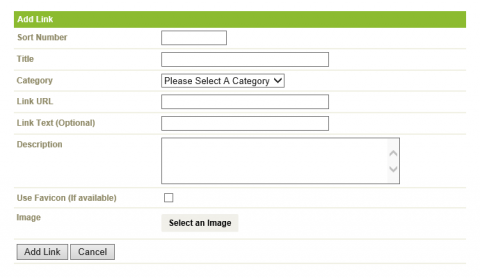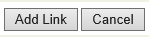How do I add a Link item?
Step 1
No HTML is needed in the Links as the system applies the style when it uses it in the site. To add a Link Item:
A) In the Black Bar at the top of the screen click on the Modules link.
B) Roll over Links.
C) Click on Add Link.
Step 2
The Following fields are available to be used:
- Sort Number - The Order in which the Link appears within the Category.
- Title - The Title of the Link, IE: If the Link is for a company that goes to another website, put the Company's name here.
- Category - Place the Link into the appropriate Category.
- Link URL - Enter in the Web address so people can click on it.
- Link Text (Optional) - If you want the Web Address to have a name that people click on as opposed to just a standard link, place it here.
- Description - Describe the Company with a sentence, brief description.
- Use Favicon (If Available) - If the Company's Website has a Favicon (The icon at the top of the screen next to the current Tab) click this. Your website will use that if available.
- Image - If you have an Image that you want to use IE: The Company's Logo, upload an image here. Please note that this will override the Favicon if Favicon is ticked.
Click here for more information regarding Favicons.
Step 3
Once finished, click on the Add Link button below.
Back...