Inbox Full On Server
Email programmes are wonderful things, they allow us to communicate freely with contacts and it seems to be instant. However, there are things that can go wrong with email, one of these being emails that never arrive and are 'bounced'.
Most of the support telephone calls we get at the W3 office start 'my email won't work' or 'my email is bouncing'. Whilst we are here to help and support you, we truly believe in teaching people to help themselves. There are several causes for bouncing email, the main one is a simple setting on your computer that has not been set correctly.
Just a quick explanation of how the mail system works might help to visualise the problem.
If you can imagine that on the W3 server there is a post box into which all your mail is put. Your computer then connects to the server, using your email programme, and downloads a copy of the email. This seems simple enough, however, it takes a copy and leaves the original in the inbox.
Eventually the inbox gets so full that no more email will fit in it. Like a letter that cannot be delivered the email is returned to the sender as a 'bounced email'. Normally the bounced email will tell the sender that the in-box is full.
The solution to the problem is simple and takes about 30 seconds to do. What we need to do is set the computer to delete the copies of the emails it leaves on the W3 server once you have downloaded them.
It varies a little from programme to programme, however the steps are the same.
1.Open your email programmes
2.Click on the link in the top address bar 'tools', in windows live mail and other versions of out look, this might also take the form of a tab called 'accounts'
3.If you have clicked on 'tools' you then need to click on 'accounts', again the wonders of Microsoft mean that different versions may have the same link entitled 'Account Settings' , 'Email Accounts' or something similar.
4.Next double click on the email account you want to edit. In windows live (and other flavours of Outlook it may have a button call 'Properties'
This is where there are differences and one or the other set of instructions will allow you to set the in-box rules.
If you are using Outlook 2003, 2005 or 2007 you will need to click on the 'more settings' button (normally in the lower right of the pop up box), and a new pop up box will pop up. You are now at the same place as others, so you can use the instructions below.
Windows Live Mail and Outlook Express
5.Click on the tab on the top of the pop up box called 'Advanced'
6.Toward the bottom of the 'Advanced' tab screen, you will see the word 'Delivery', could also say 'Mail Delivery'.
7.Tick the box that says 'Leave a copy of messages on my server' (if not already ticked).
8.Then tick the next box down and change the 'Remove from server after' value to be 14 (days)
9.Un-tick the 'Remove from server when deleted from 'Deleted Items''. This causes you to loose mail you might actually want to keep.
10. Click 'apply', then finish or what ever button you can see that will complete the process. Do not click 'Cancel' or you will have to do this again.
11.Once you return to the mail part of your mail program click on the 'Send and Receive' button. This will start the process of emptying your in box
.
This solves 99% of the calls we get from peoples who's email is bouncing incoming email problems. If you do the above and are still having issues, and if you need help with this please remember you can call the W3 Office (during office hours) and we will give you advice and help you set it up.
What to do if your email is 'bouncing'
1.Try the above and this will normally cure the problem.
2.In any case, as the person who has received the bounced email to send a copy of what they got back to [email protected] with the subject line 'Email bouncing from ' (add your email address).
3.If you then call us on 07 847 4858 we should be able to work out what is happening and advise on the appropriate action needed.
If needed, we are also able to log into your PC from our office and watch what you are doing if you need us to (we may make a small charge for this to cover the time taken if it turns out to be an error with a setting on your computer).
If you need help or advice please feel free to call us on 07 847 4858
Back...