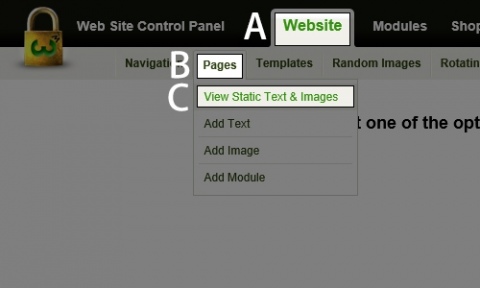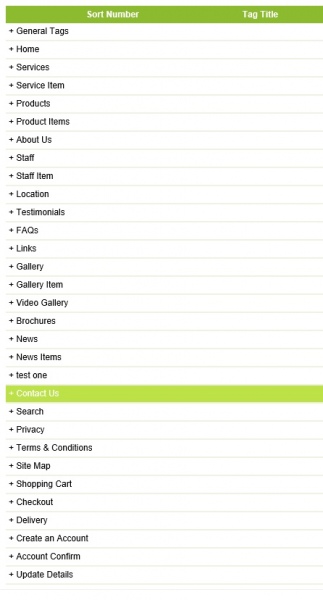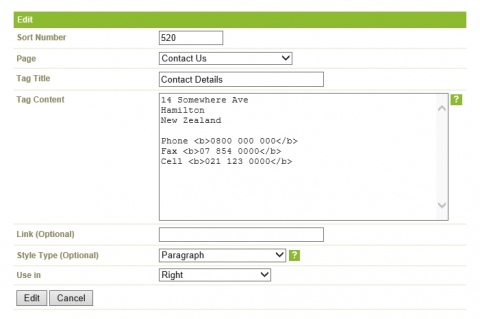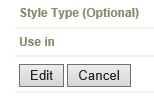How do I change my Contact Details?
Step 1
A) In the Black Bar at the top of the screen click on the Website link.
B) Roll over Pages.
C) Click on View Static Text & Images.
Step 2
Browse to your Contact Us page and open up the field by clicking on it.
Step 3
Click on the Contact Details Entry similar to the photo shown to the right.
Step 4
The following fields are available to be modified.
- Sort Number - The order that your contact details appear with your content.
- Page - The page that your contact details will appear.
- Tag Title - A title that you can view from the previous page.
- Ref. Tag - Use if directed by W3
- Tag Content - This is where your contact details are placed. Change them in here when and if necessary.
- Link - If you want your Contact Details to link to an external or internal page, place the wwwlink in this field.
Style Type - General settings for this entry will be Paragraph.
- HTML ID - Leave blank unless otherwise directed by W3.
- HTML Class - Leave Blank unless otherwise directed by W3.
Use In - Page areas. This tells the content where on your page to display.
Step 5
Once done click on Edit.
Back...